Post by Les Brewer on Jun 18, 2011 8:16:19 GMT
This is taken from a Greyhound forum that I belong too....
Guide to posting photos with Photobucket
First of all register with www.photobucket.com (this is free)
You can arrange your photos in different albums.
How to download your pictures to photobucket:
Once you have registered on Photobucket go to 'My Home' which you will see highlighted in the picture below, then click on the green 'Upload Now' tab also in the picture below:
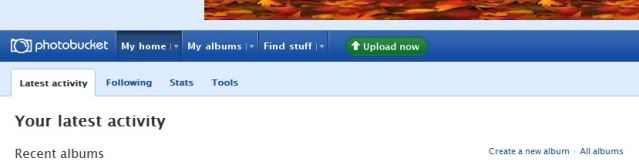
You will then see the following screen. Click on 'customise your upload options in blue at the bottom of the screen.
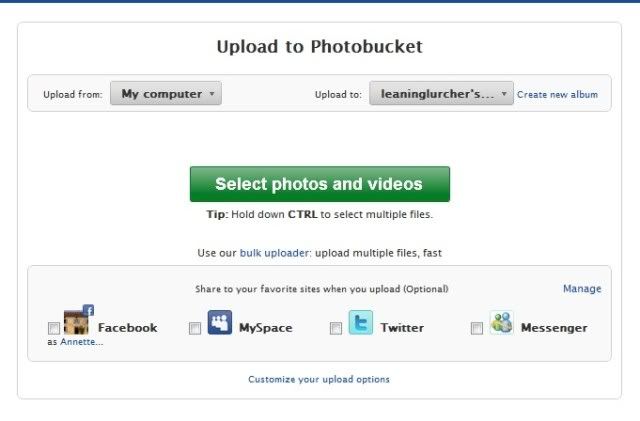
The following screen will look like this: Click on 640x480 and then click on the blue 'Save' tab at the bottom of the screen. This size is the best one for posting on forums and will remain the same for all your uploads until you change it.
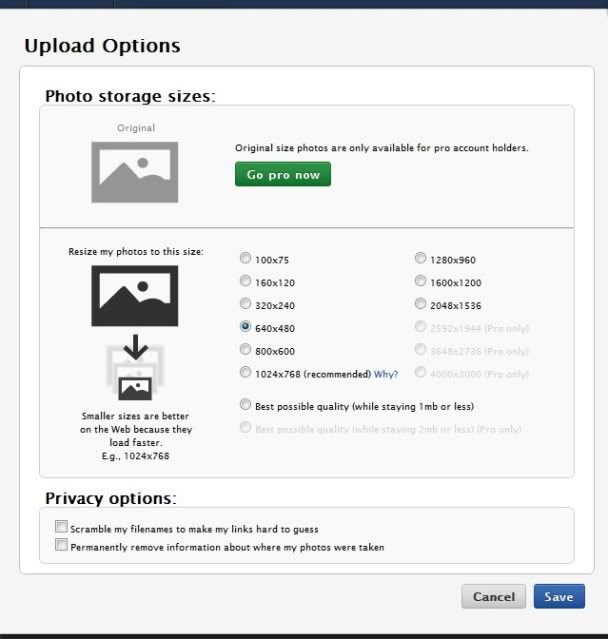
You will then be taken back to this screen, click on green 'select photos and videos' - your directory on your computer will pop up, choose your photofile and then click on the photo you want to upload, if you want to upload several photos then press ctrl on your keyboard at the same time as clicking the photo with your mouse for each photo. Then click open and the photos will start to download.
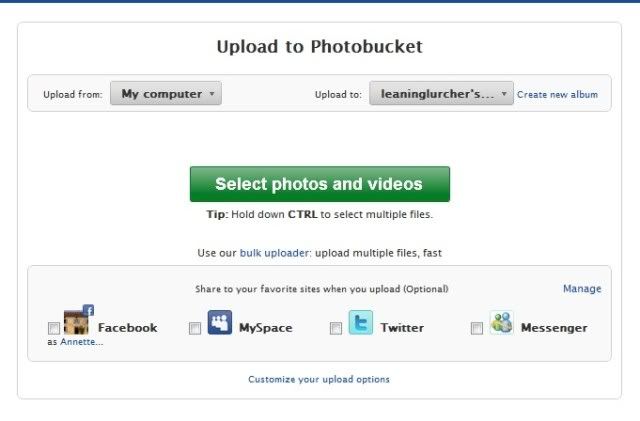
Once the download has completed the photos will appear at the bottom of the download screen, you can add titles and comments below each photo if you like or just click on 'save and continue to my album'.

This is the screen you will see when you are taken back to your album, hover your mouse over the photo you want to post on the forum and another box will come up (sorry unable to screen capture that one) move your mouse and click in the white box next to 'IMG code' and the image code will automatically be copied.
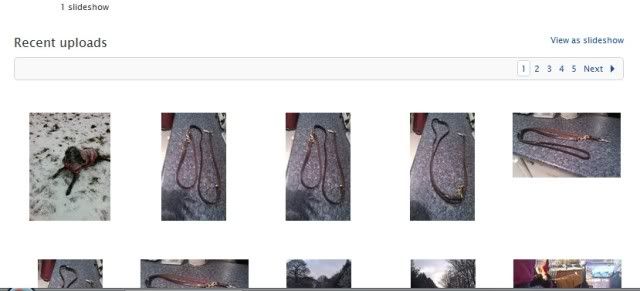
Go to your new message on the forum, click on the place you want the photo to go and then press 'ctrl and v' on your keyboard at the same time, the code will be copied and look something like this:

Either preview or submit your message and voila! your photo should be posted on the forum.
Guide to posting photos with Photobucket
First of all register with www.photobucket.com (this is free)
You can arrange your photos in different albums.
How to download your pictures to photobucket:
Once you have registered on Photobucket go to 'My Home' which you will see highlighted in the picture below, then click on the green 'Upload Now' tab also in the picture below:
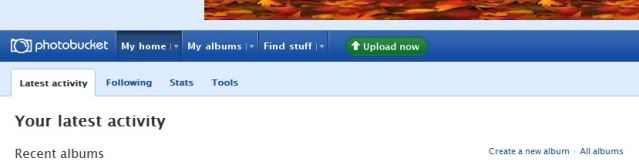
You will then see the following screen. Click on 'customise your upload options in blue at the bottom of the screen.
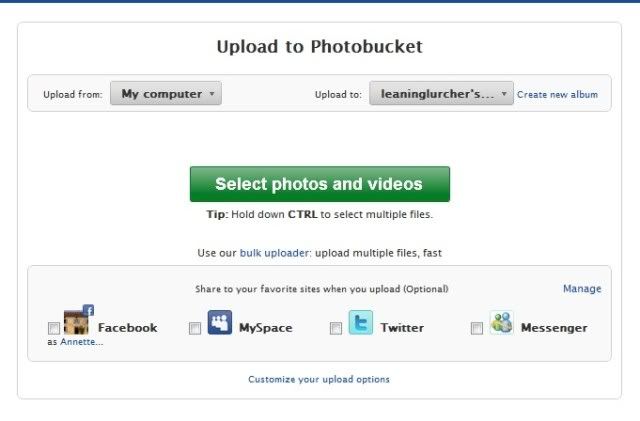
The following screen will look like this: Click on 640x480 and then click on the blue 'Save' tab at the bottom of the screen. This size is the best one for posting on forums and will remain the same for all your uploads until you change it.
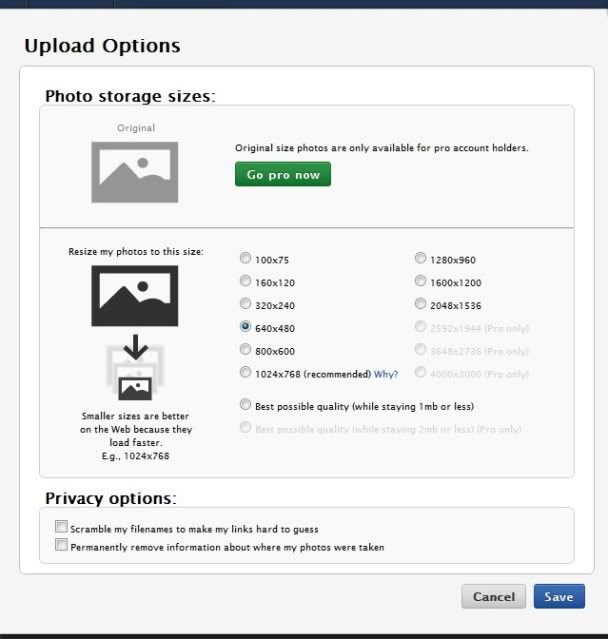
You will then be taken back to this screen, click on green 'select photos and videos' - your directory on your computer will pop up, choose your photofile and then click on the photo you want to upload, if you want to upload several photos then press ctrl on your keyboard at the same time as clicking the photo with your mouse for each photo. Then click open and the photos will start to download.
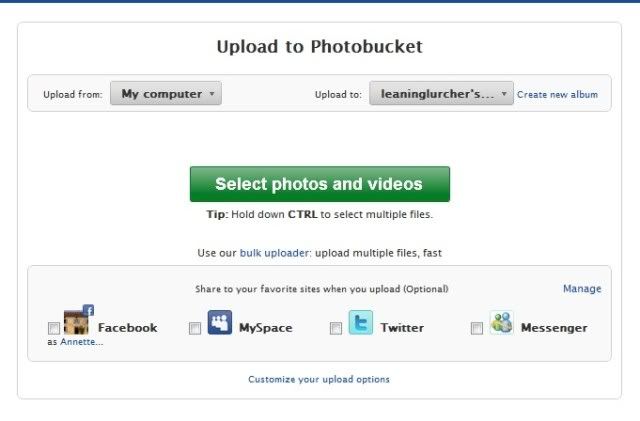
Once the download has completed the photos will appear at the bottom of the download screen, you can add titles and comments below each photo if you like or just click on 'save and continue to my album'.

This is the screen you will see when you are taken back to your album, hover your mouse over the photo you want to post on the forum and another box will come up (sorry unable to screen capture that one) move your mouse and click in the white box next to 'IMG code' and the image code will automatically be copied.
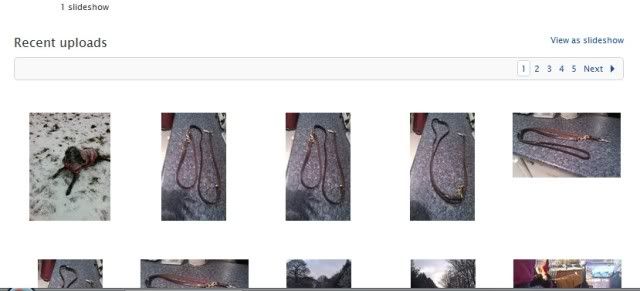
Go to your new message on the forum, click on the place you want the photo to go and then press 'ctrl and v' on your keyboard at the same time, the code will be copied and look something like this:

Either preview or submit your message and voila! your photo should be posted on the forum.


